For a Developer, Visual Studio Code is the most friendly and important tool, but it can be more amazing with the use of extensions. In this article, we will be discussing the best extensions for Visual Studio Code that are worthy of making your VS Code a productivity beast. I personally use these extensions and will recommend you to use them as well, if they align with your goals.
Best Extensions for Visual Studio Code
Let’s Jump right into our List of Best Extensions for Visual Studio Code, we have provided the links so that you can install these extensions right away and start practicing your coding session while utilizing them.
On Number 1 we have Live Share, As you might be aware working with a team on the same piece of code can sometimes be a daunting task, but the Live Share extension simplifies the process. Live Share is a feature-rich extension for Visual Studio Code that redefines collaborative coding. Developed by Microsoft, this extension enables developers to work on the same codebase simultaneously, regardless of their physical location. It’s like having a real-time virtual workspace where you can invite others to join your coding session and actively contribute
Use Cases of Live Share
Below are the Practical uses of Visual Studio Code Live Share extension:
- Pair Programming: Developers can write code together, review each other’s work, and learn from one another in real-time.
- Code Reviews: Teams can conduct code reviews more effectively by discussing and addressing issues directly within the codebase.
- Mentoring: Experienced developers can guide junior developers through coding challenges and best practices.
- Troubleshooting: Debugging can be a joint effort, with team members collaboratively identifying and fixing issues

One of the most widely used version control systems is Git, and when it comes to integrating Git seamlessly into your development workflow, the GitLens extension for Visual Studio Code (VS Code) stands out as a powerful tool. It is more than just a typical Git integration for VS Code – it brings a wealth of insights and functionalities directly into your code editor. Created by Eric Amodio, GitLens enhances your understanding of your codebase’s history, evolution, and collaboration dynamics.
Here are some of the key benefits and features of GitLens:
- Blame Annotations
- Commit and Author Details
- Code Lens Integration
- Exploring History
- Inline Diffs
- Branch Visualization
- Search Commits

CSS Peek is one of the most unique and amazing extensions I have come across. With CSS Peek installed on your VS Code, you can peek into your CSS Code right from your HTML Code Only. CSS Peek turns your classes and id in an HTML file into hyperlinks so that when you hover at those elements in an HTML File you can directly peek at the CSS code for that specific class or id. Isn’t it time-efficient and cool?
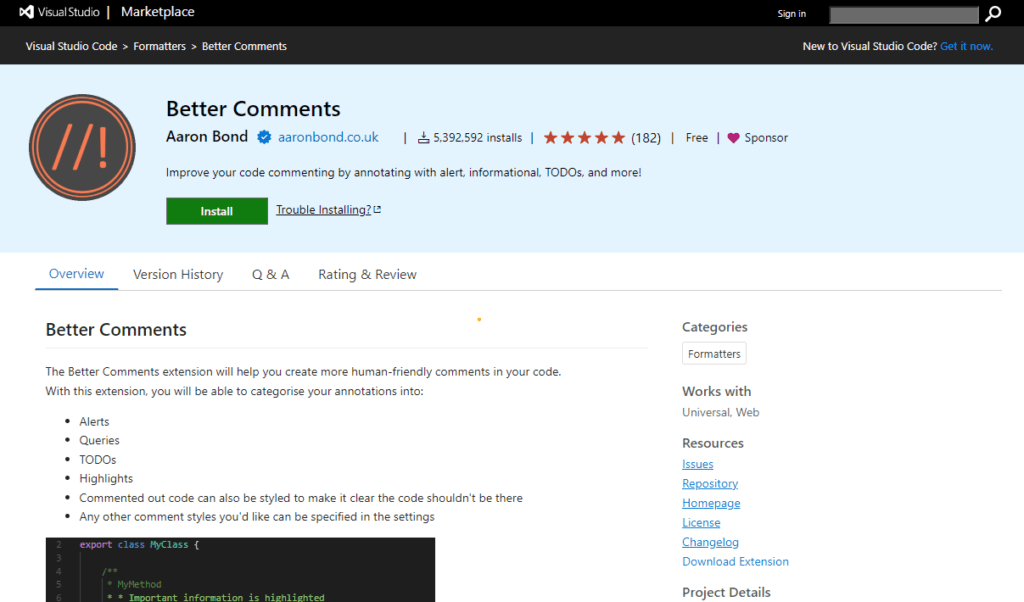
Sometimes it becomes a little difficult to read the important comments just because they are too faded and are not able to convey it’s importance completely. In this case, the Better Comments Visual Studio Code Extension helps out. Better Comments aims to address this limitation by categorizing comments based on their importance and intent, thus adding depth to the understanding of your codebase.
Different Types of Better Comments
Better Comments introduce various comment types, each assigned a specific meaning using distinctive formatting or prefixes. These comment types are:
- Highlight: Use
!to mark critical or important sections of code that need attention. - Todo: Mark tasks or future improvements with
TODOto remind yourself and other developers about pending work. - Question: Pose questions using
?to indicate areas that need further clarification or discussion. - Strikethrough: Use
~to strike through outdated or redundant code that isn’t immediately removed. - Information: Provide contextual information using
*to elaborate on the “why” behind a certain implementation. - Comment Block: Enclose long explanations in a block comment to prevent cluttering your code with inline comments.

If you want to track how much time have you spent on your Visual Studio Code while coding, Code Time is a perfect extension for that. With Code time, you can monitor how many hours of programming you did in the last day, week, or month. It’s developed by the team at WakaTime and has gained substantial traction within the developer community.
Code Time is geared towards providing insights into your coding habits, helping you optimize your workflow, and ultimately becoming a more efficient coder.
Key Features and Functionalities:
- Time Tracking and Metrics
- Activity Dashboard
- Code Metrics and Analytics
- Language and Project Breakdowns
- Weekly Email Reports
- Integration with Other Tools

Prettier is an open-source code formatting tool that enforces consistent code styles across your projects. Its primary goal is to eliminate debates over coding styles by providing a standardized approach to formatting. Unlike traditional linters that focus on code quality and potential errors, Prettier is solely concerned with code layout, indentation, and formatting.
Key Features and Benefits
- Automated Formatting
- Language Support
- Configurability
- Integration with VS Code
- Avoiding Style Debates
- Version Control
Also Read: How to Write Clean Code? 8 Best Code Practices

Auto Rename Tag is a time-saving extension that addresses a common challenge in web development – keeping track of opening and closing HTML or XML tags. Manually modifying corresponding tags can be error-prone and time-consuming. This extension simplifies the process by automatically updating the matching closing tag when you edit the opening tag, and vice versa.
How Auto Rename Tag Works
Let’s say you’re working on an HTML file in VS Code, and you decide to change the opening <div> tag to <section>. With Auto Rename Tag enabled, as soon as you start typing the new tag name, the corresponding closing tag will be automatically updated to match the change. This real-time synchronization eliminates the need for you to manually locate and update the closing tag, preventing common mistakes and saving you valuable time.
Benefits of Using Auto Rename Tag
- Error Prevention
- Time Efficiency
- Code Readability
- Focus on Logic
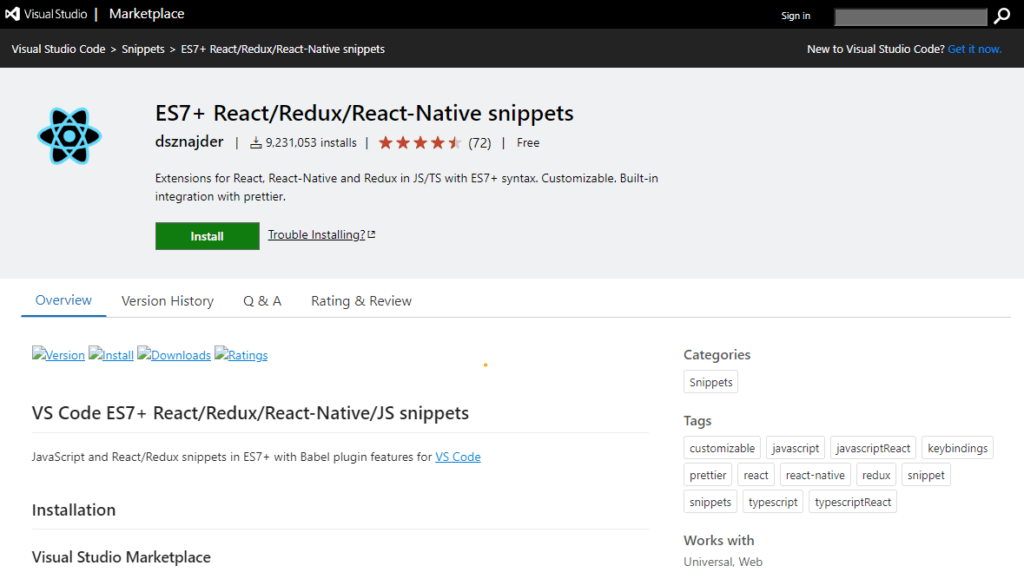
Snippets are predefined code templates that can be inserted into your code editor with just a few keystrokes. They are like shortcuts to common code patterns, allowing you to avoid repetitive typing and reduce the chances of errors. For instance, when working with React, you often find yourself creating components, importing modules, and writing JSX. With snippets, you can automate these tasks, significantly speeding up your development.
Also Read: Django vs Node.js: Which is better for you? (10 Differences)
The ES7+ React/Redux/React-Native snippets are a collection of valuable code shortcuts specifically tailored for working with modern JavaScript (ES7+) and the React ecosystem. They offer an assortment of ready-to-use code snippets that cover various scenarios you encounter while building React, Redux, and React Native applications.

The Code Spell Checker extension is a spell-check extension in VS Code. It operates much like a conventional spell checker but with a developer-centric twist. While traditional spell checkers might struggle with code-specific terms and syntax, this extension understands programming language constructs.
This extension highlights the misspelled or incorrect text. Also, you can add spelling to local or global dictionaries.
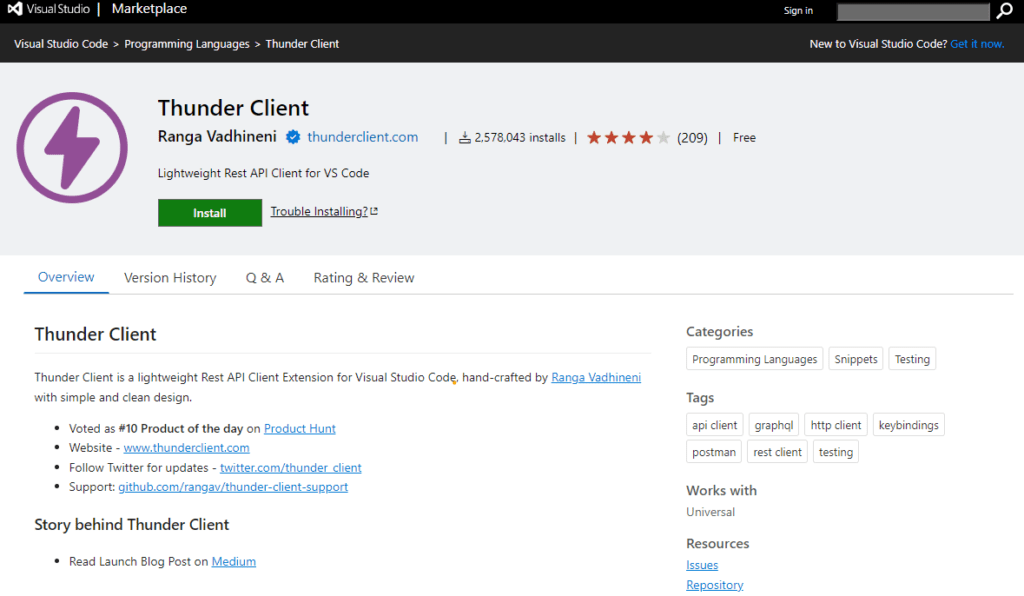
Thunder Client is an API testing tool designed to simplify the process of testing APIs for developers and testers alike. ThunderClient aims to streamline the API testing process in Visual Studio Code itself. It looks user-friendly and easy to use. Now, there’s no more need to open two applications one for coding APIs and the other one for testing, you can do both these tasks in Visual Studio Code only.
Thunder Client is Voted as #10 Product of the day on Product Hunt
Conclusion
To Sum up, Here is the list of Best Extension for Visual Studio Code that we discussed above:
- Live Share
- GitLens
- Bracket Pair Colorizer
- Better Comments
- Code Time
- Prettier
- Auto Rename Tag
- ES7+ React/Redux/React-Native snippets
- Code Spell Checker
- Thunder Client
Install these extensions on your VS code, and start using them. Let us know in the comments below which one is your best and you use more often.